Subscription
In a nutshell
A created subscription link has recurring functionality built into it. The link will allow you to collect payment on a chosen interval and set limit, without having to manage how your customer is billed throughout the cycle.
To create a subscription link that your customers can use to subscribe, you have to do the following:
- Create a plan
- Create a subscription link.
Create a plan
Plan is the starting point for creating a subscription. This is what tells our system how much you are billing the customer, how often you want the billing to be, the duration to bill the customer and when the billing should commence.
To create a plan, visit spay plan route and follow the steps below:
- When you visit the plan route on the spay dashboard, you will see plans that you have created. If you have not created a plan, you will see an empty page
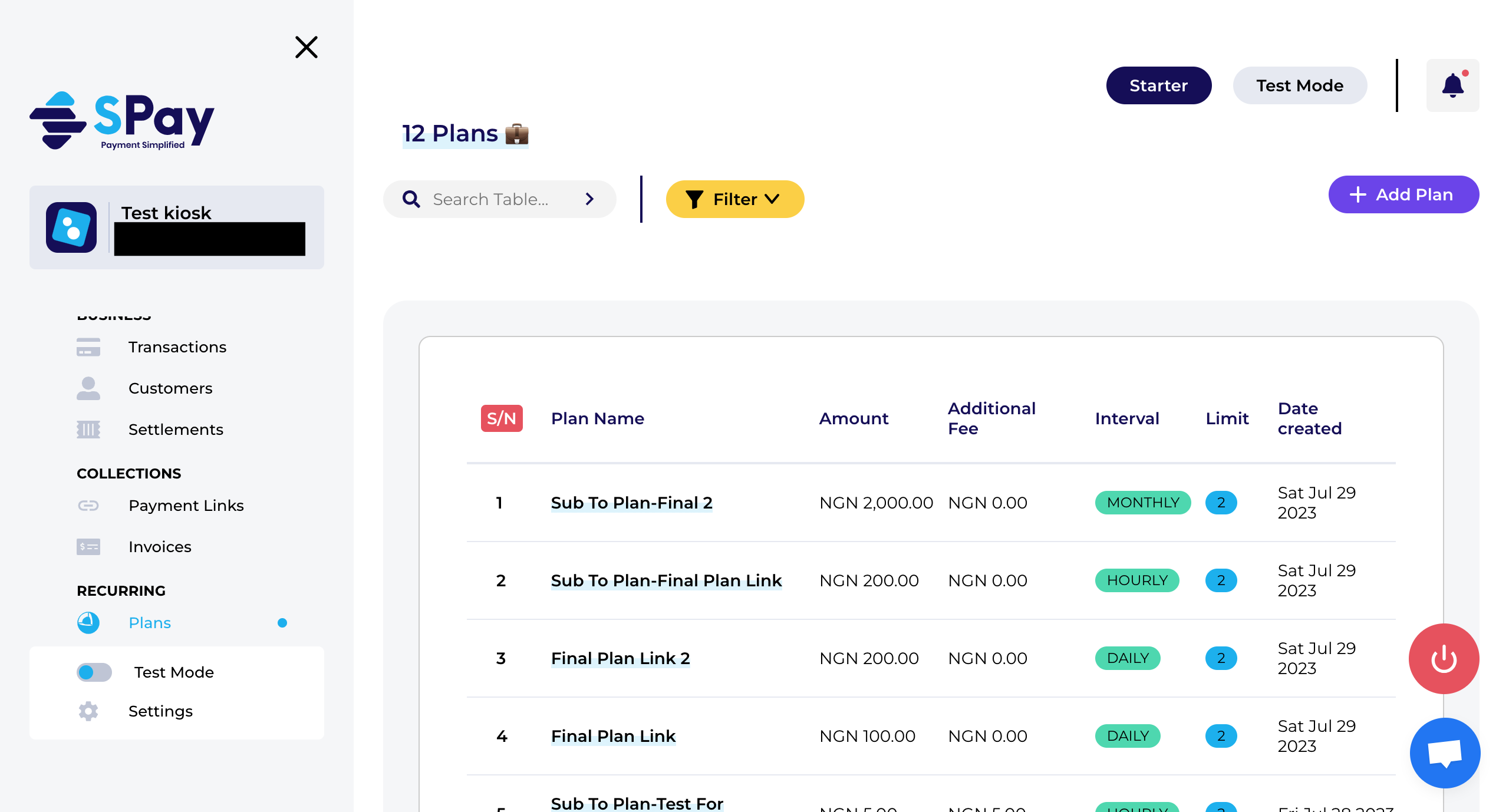
Fig 1.
- When you have click on add plan button, you will see a form to fill. Plan Name, Amount, Set Limit, Interval and Description are required.
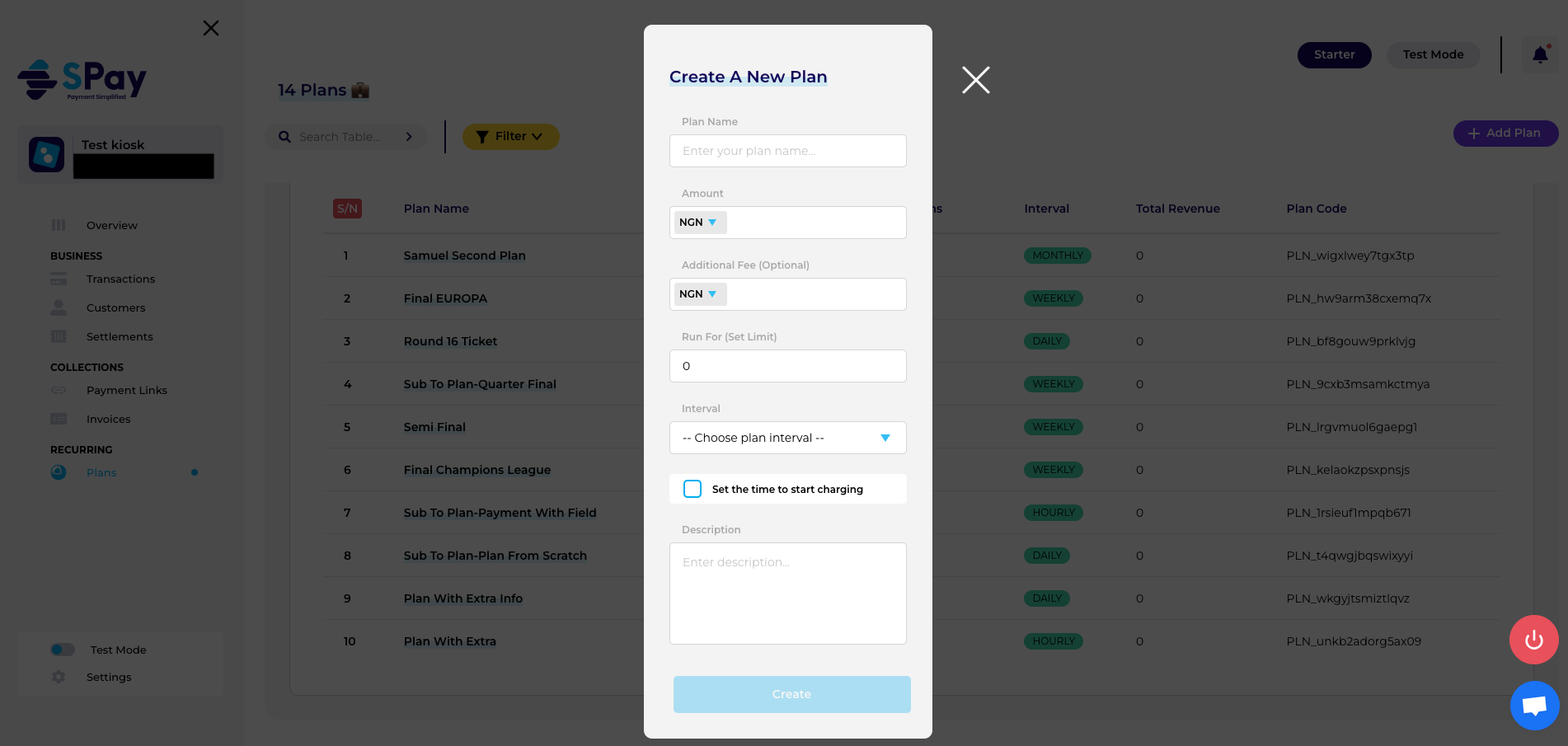
Fig 2.
- When you have filled the form completely and you click on create, you will be redirected to see what you have created. This shows the details of what you have created and if you are not satisfied or you made a mistake, you can make correction by clicking on edit plan.
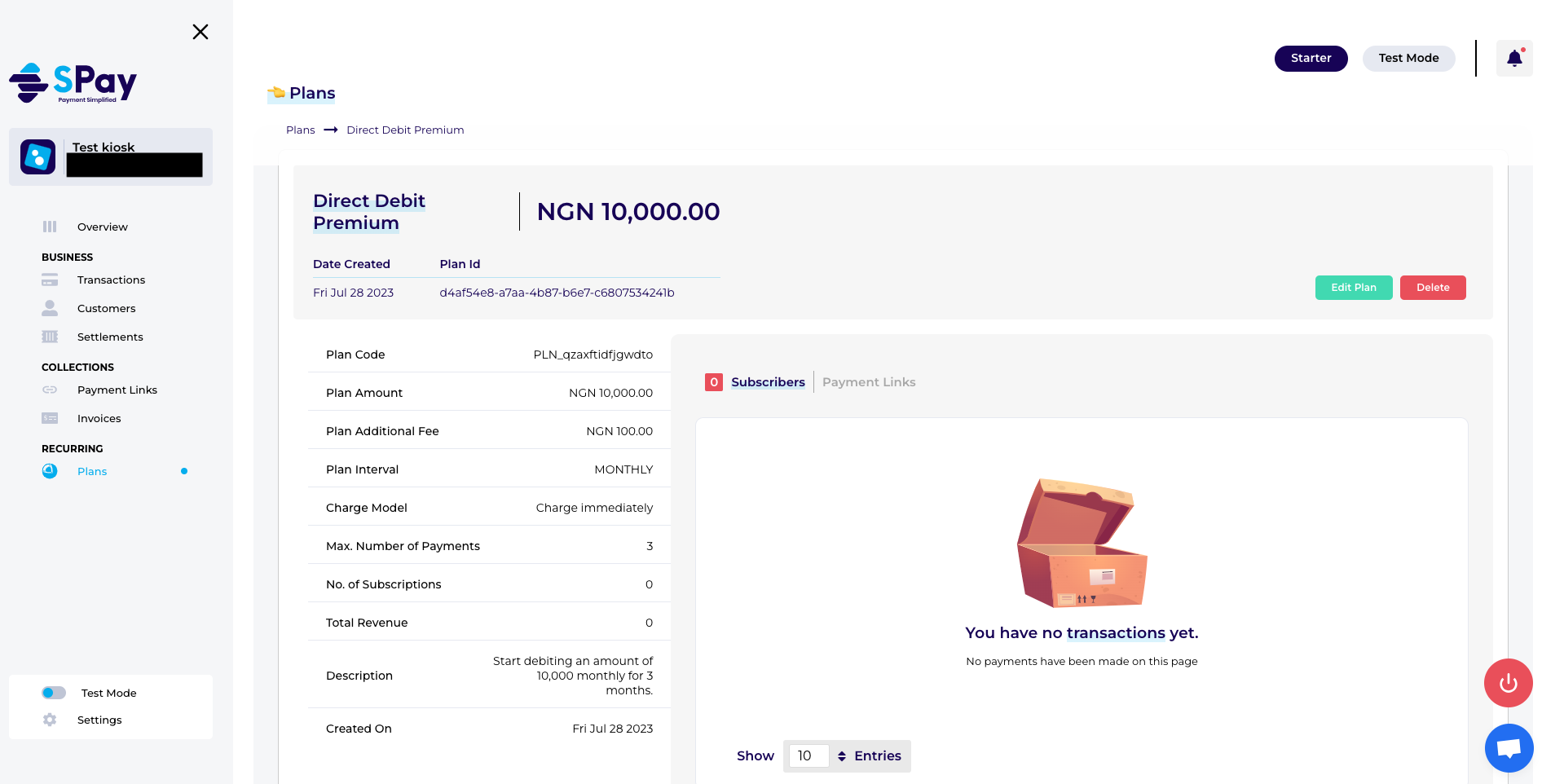
Fig 3.
Create a subscription link
There are two ways to create a subscription link: You can either create them from an existing plan or create them while creating a new plan.
To create a link that a user can use to subscribe, visit spay payment link route and follow the steps below:
- When you have clicked on the payment-link route, you will see payment-links you have created or an empty page if you have not.
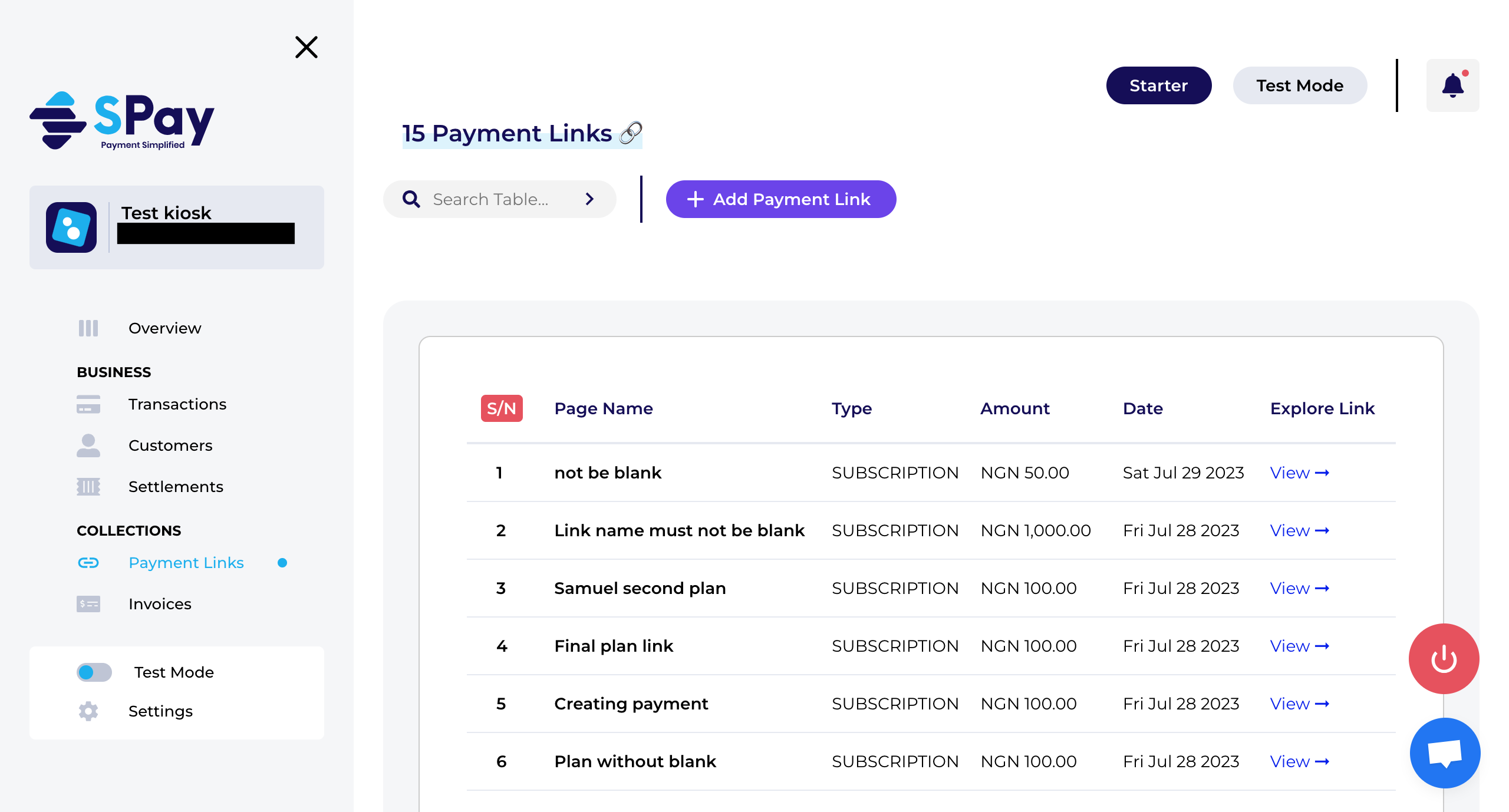
Fig 3.
- To create a subscription link, click on the add payment link button. You will be shown with two options to select from. Click on the subscription option.
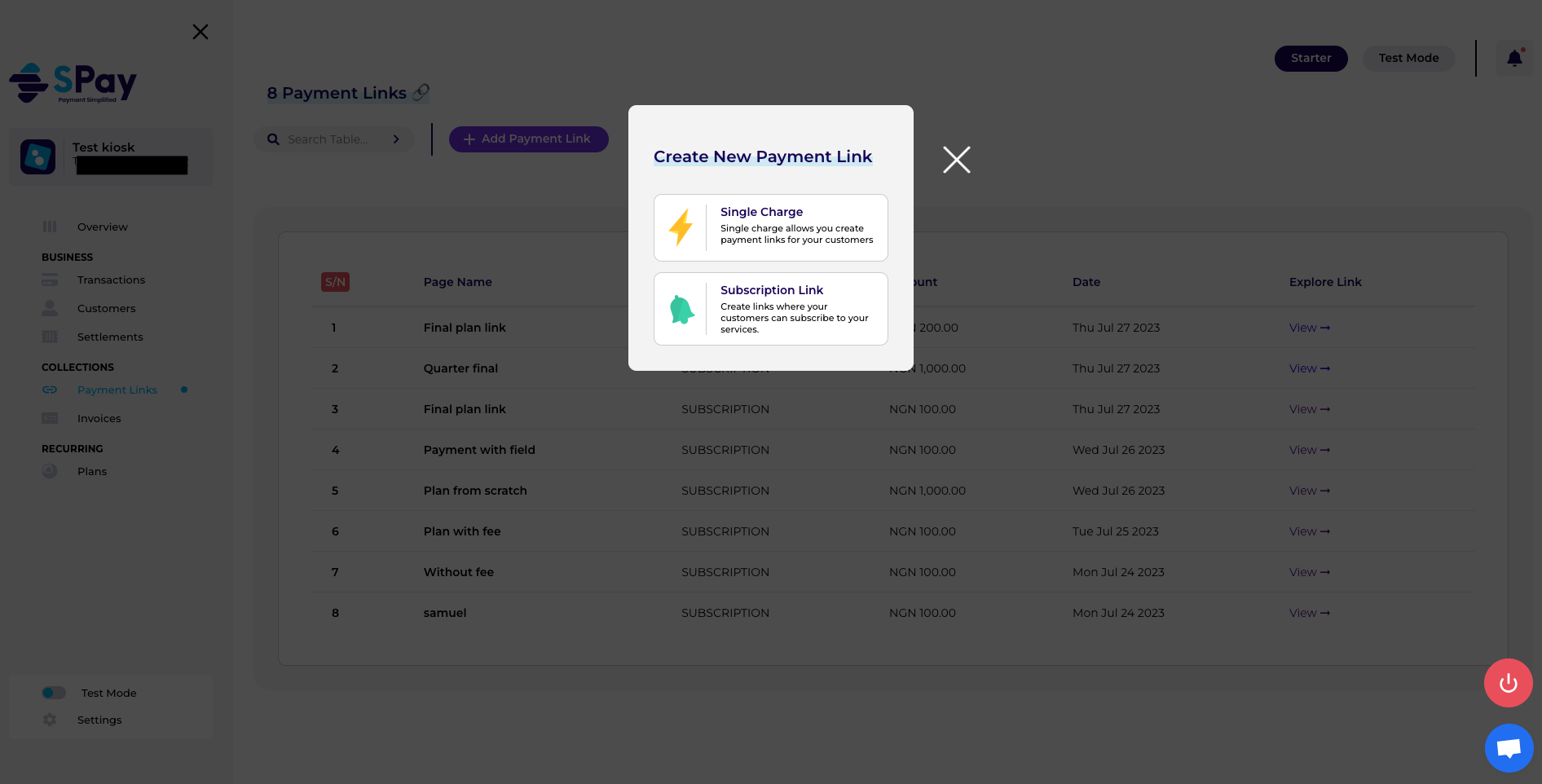
Fig 4.
- When you click on subscription option, you will be shown three options: create a new plan, use an existing plan or cancel.
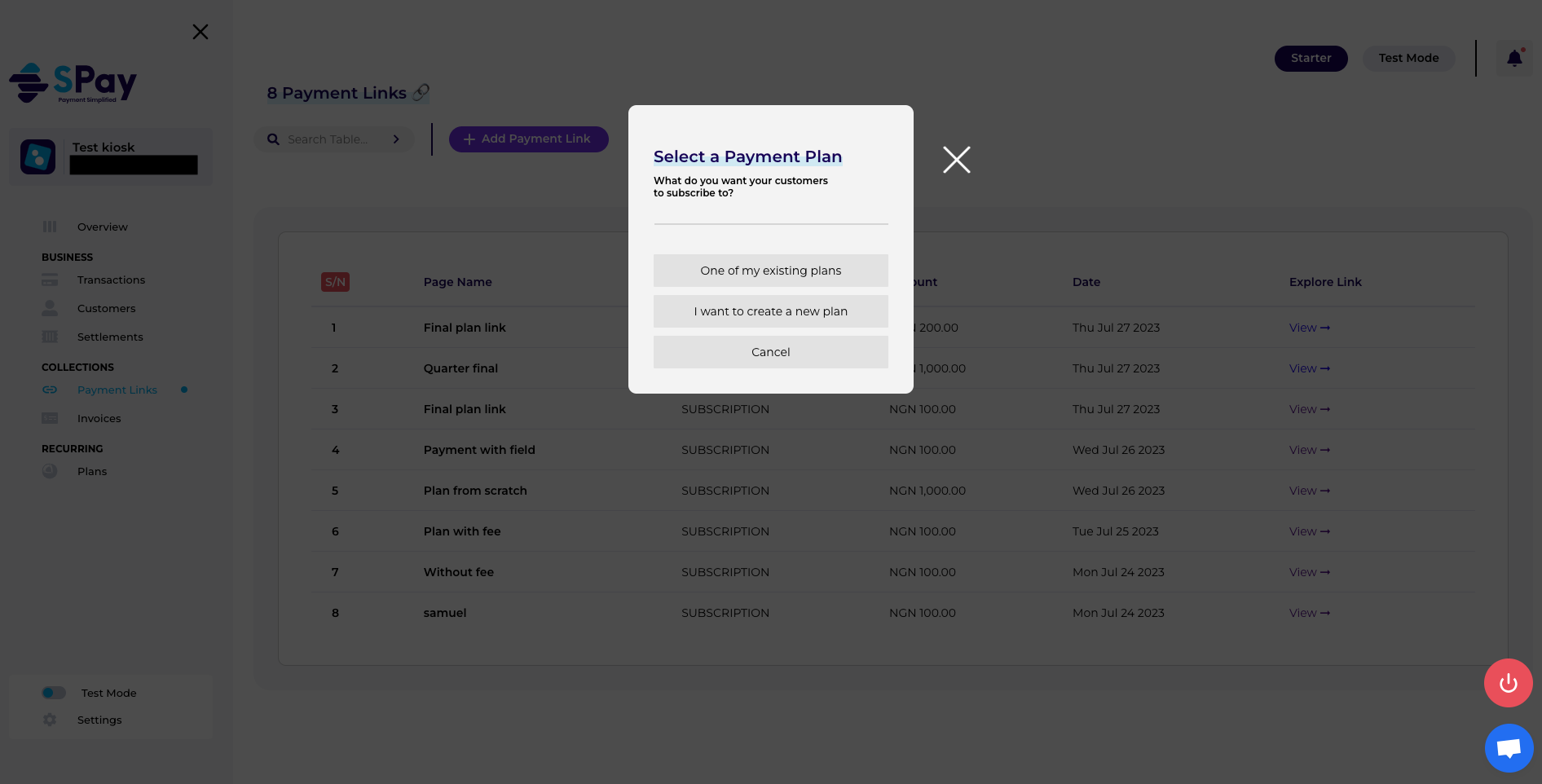
Fig 5.
- Once you select one of my existing plans, you will be shown a form to fill. You will select from the plans you have created and give the link a name, which are required to create a subscription link. You can also fill in additional fields based on what you want. You can view them by clicking on show more.
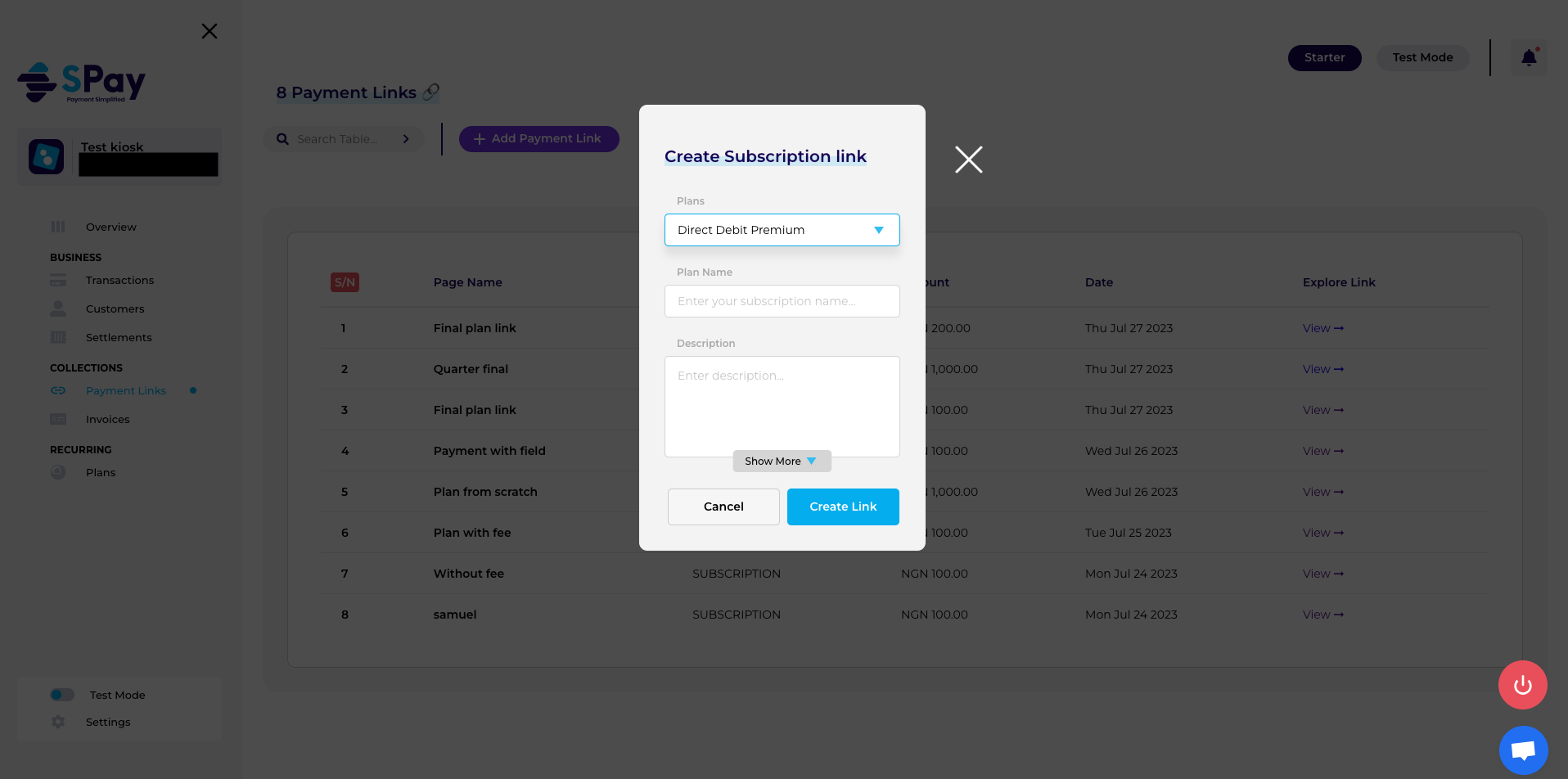
Fig 6.
- When you fill in the form and click on create, you will be redirected to see what you have created. This page usually contains the link that you can copy and send to your customer to subscribe. You can edit, delete or un-publish this link.
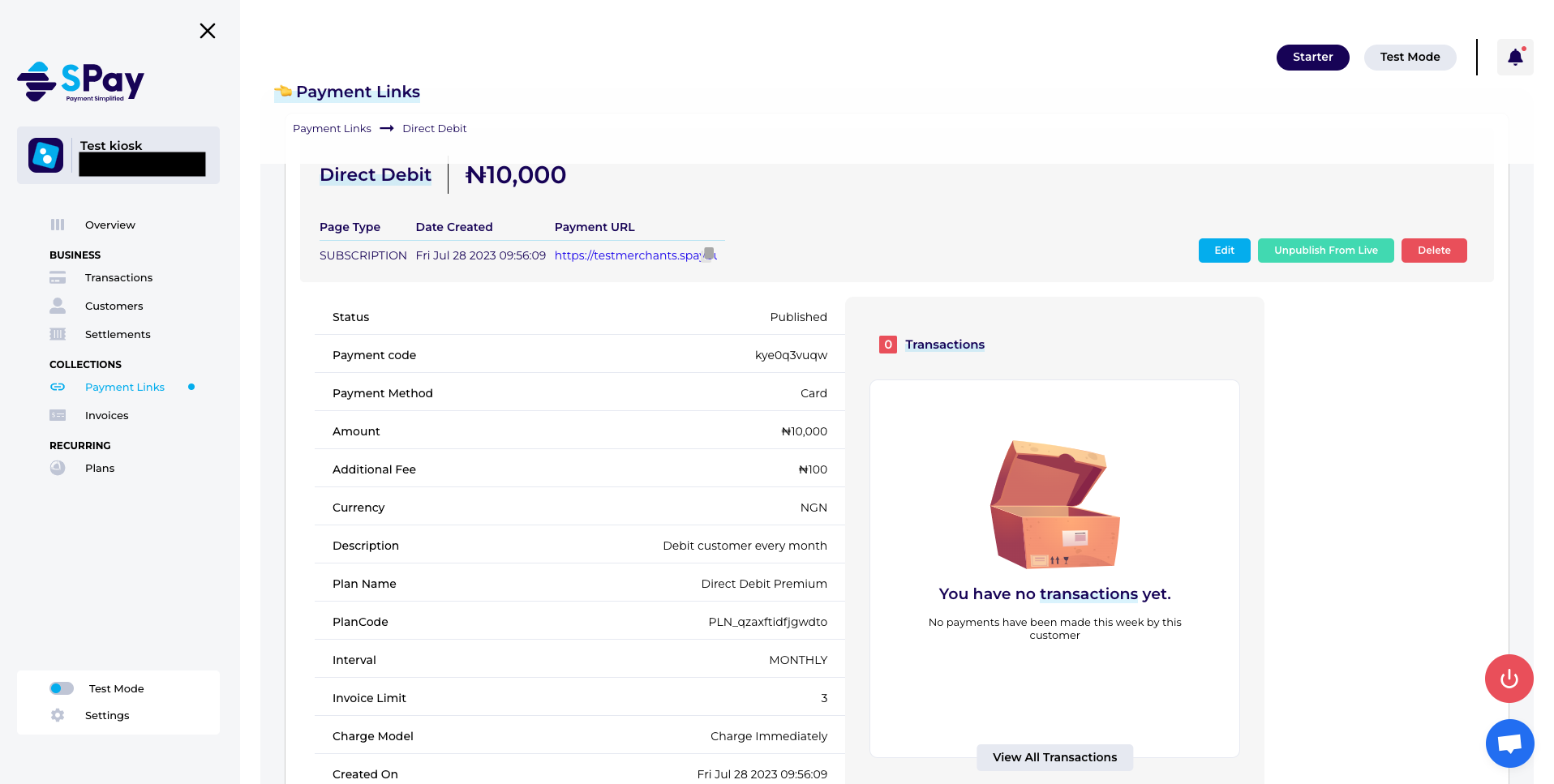
Fig 7.
- Likewise, you can create a subscription link from I want to create a new plan option in Fig 5. The below form, Fig 8, will be displayed and once completely filled, you will be redirected to the Fig 7.
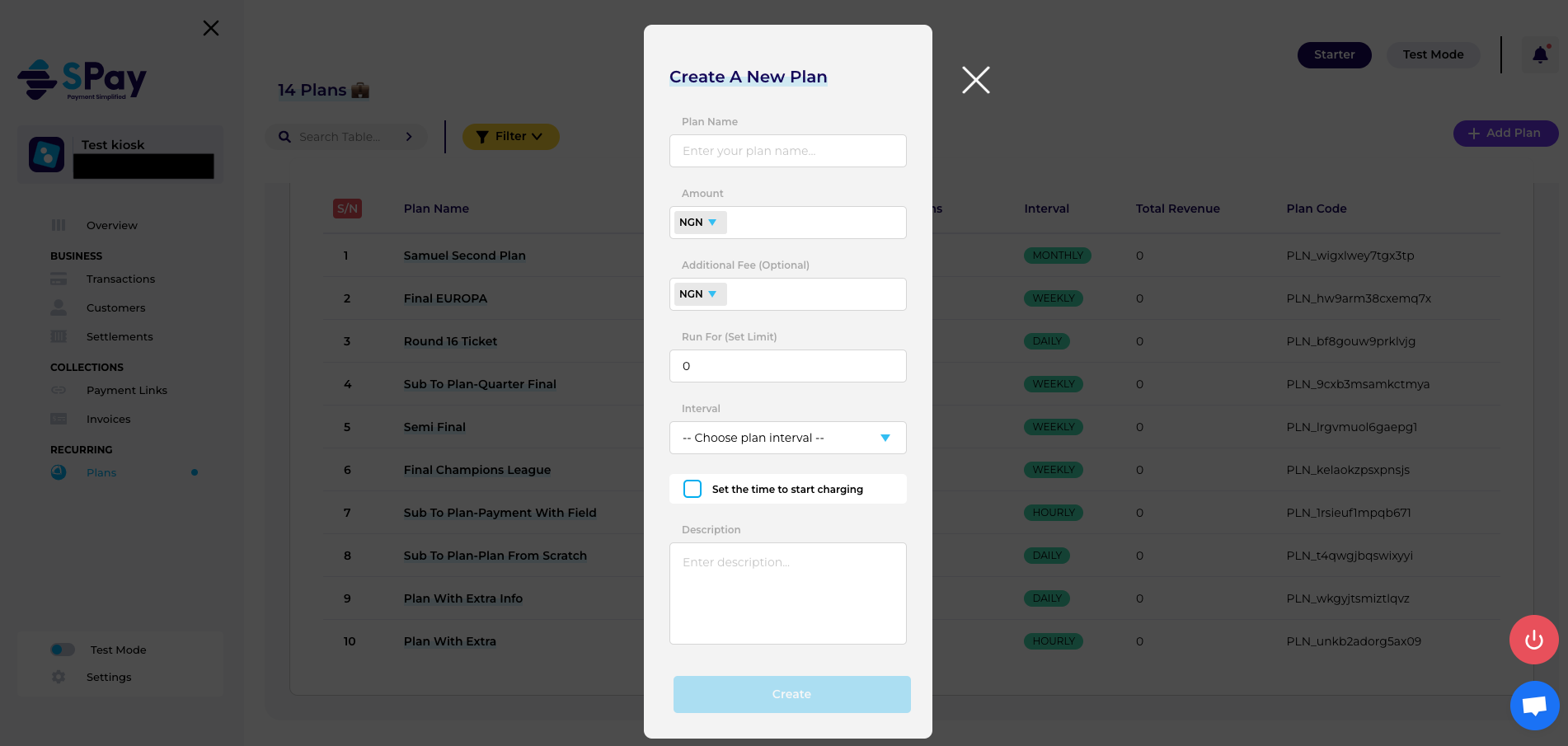
Fig 8.
- Once the link is clicked, your customers will be asked to fill in the page in Fig 9 below and once they have successfully made payment, you will receive a mail and their details will also reflect on your dashboard.
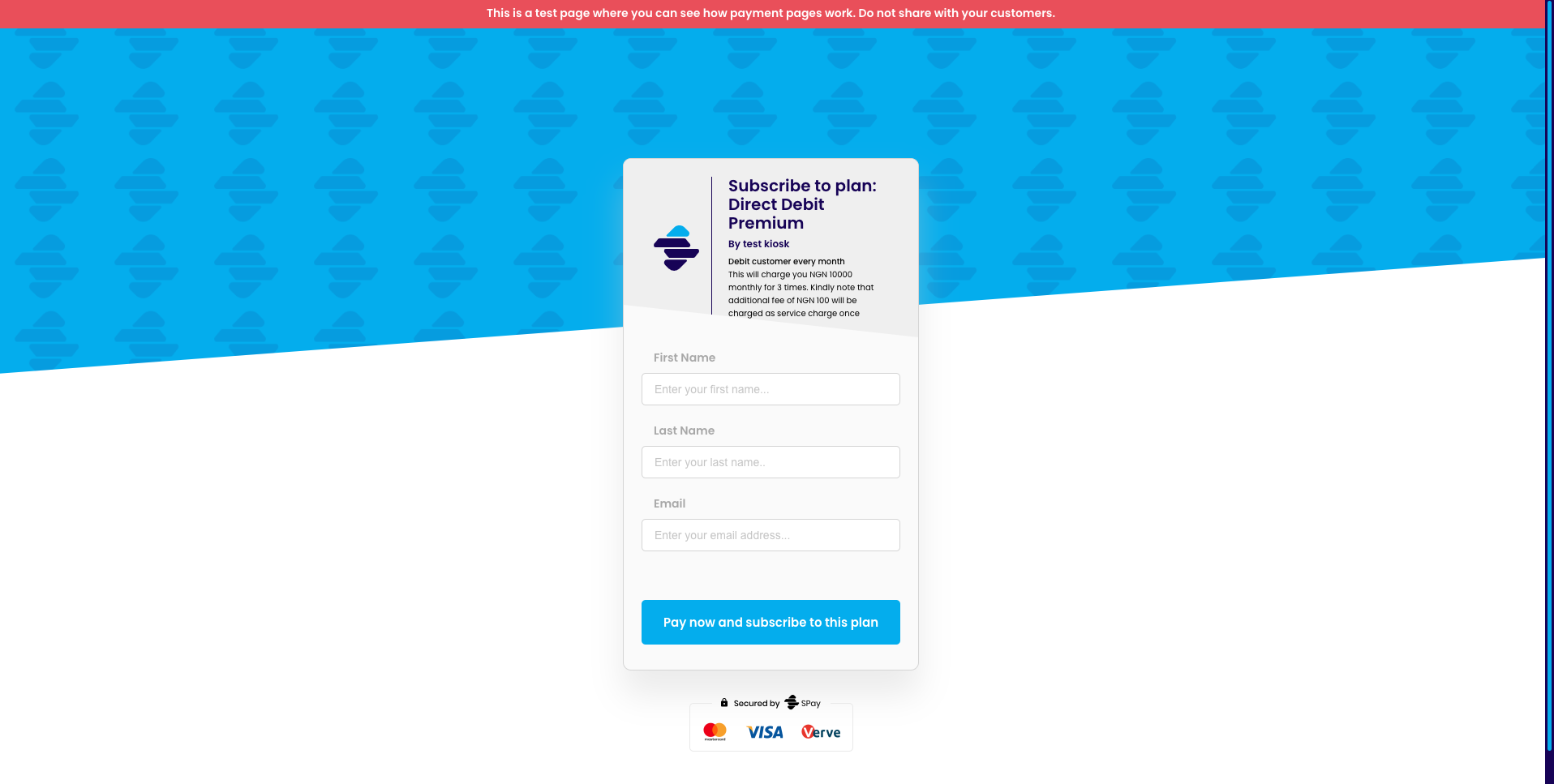
Fig 9.
Updated over 2 years ago
